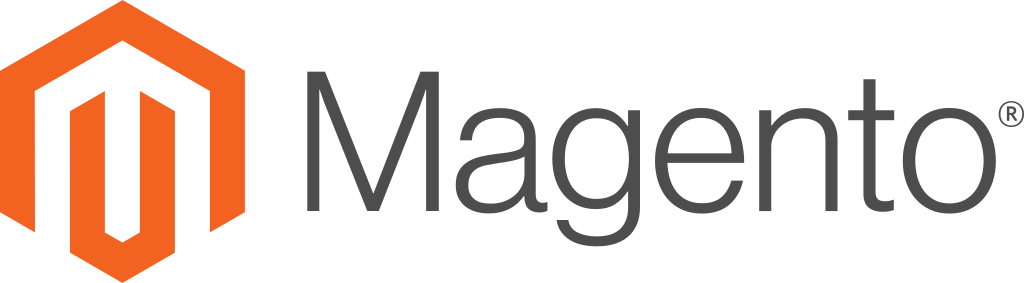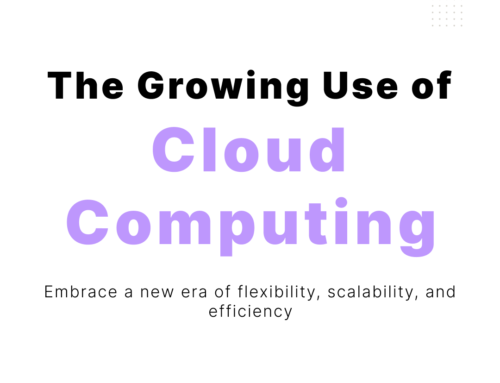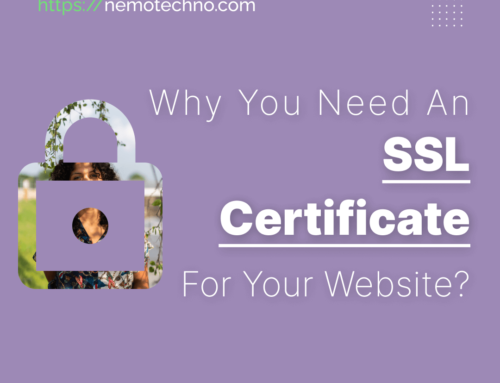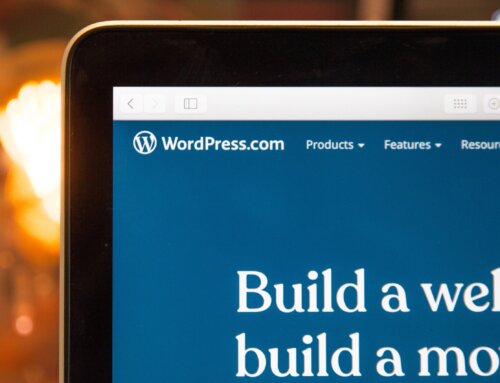How to Manage Currency Configuration
Choose the Accepted Currencies
- On the Admin sidebar, tap Stores. Then under Settings, choose Configuration.
- In the panel on the left under General, choose Currency Setup.
- Expand the Currency Options section, and do the following:
- Set Base Currency to the primary currency that you use for online transactions.
- Set Default Display Currency to the currency that you use to display pricing in your store.
- In the Allowed Currencies list, select all currencies that you accept as payment in your store. Make sure to also select your primary currency. (For multiple currencies, hold down the Ctrl key and select each option.)
Configure the Import Connection
- Scroll back up to the top of the page. In the panel on the left under General, choose Currency Setup.
- Expand the WebserviceX section.
- In the Connection Timeout in the Seconds field, enter the number of seconds of inactivity to allow before the connection times out.
Update the Currency Rates
The currency rates must be updated with the current values before they go into effect. Follow the instructions to update the rates manually or to import the rates automatically.