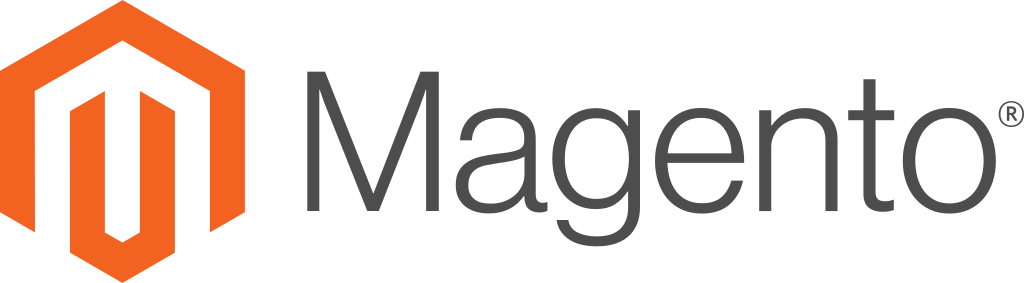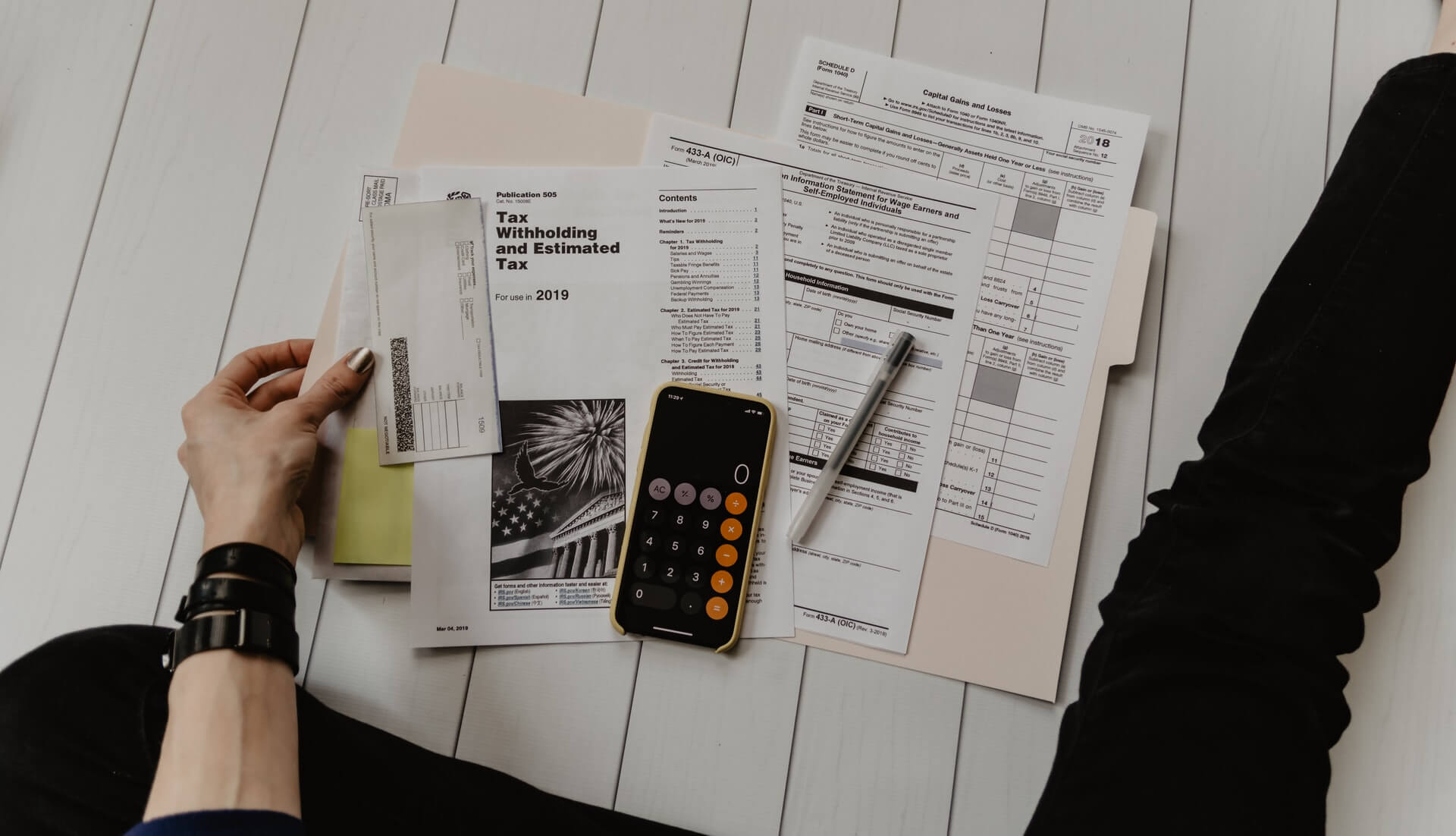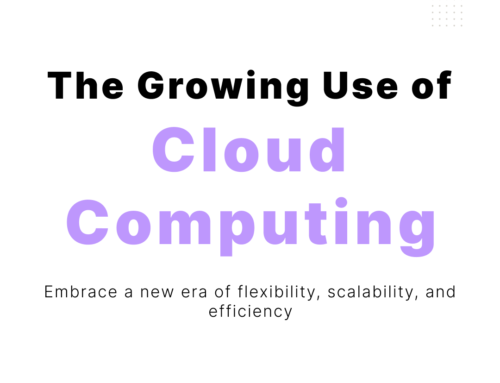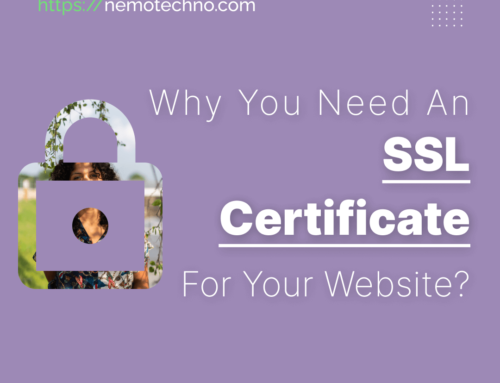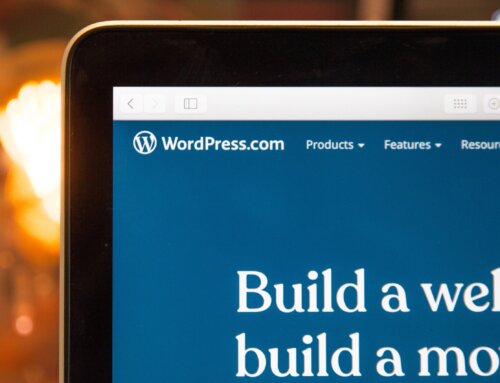How to Manage Tax Rate
To manage tax rate Magento 2, we have to do 3 steps:
- Add Tax Rate
- Add Tax Rule
- Change the Existing Tax Rate.
Add Tax Rate
To create a new Tax Rate, log in to your website’s admin area and navigate to the Stores>Tax Zones and Rates section from the main admin panel. Click on the Add New Tax Rate button.
- Tax Identifier – The name of the tax used for internal identification
- Zip/Post is Range – If selected you will be able to set up a Range of Post codes in the two fields below this one
- State – The State on which you wish to impose the Tax Rate (If your country does not have States, this option will be grayed out)
- Country – The Country on which you wish to impose the Tax Rate
- Rate Percent – The Tax Rate percentage the customer will need to pay
When you are done, click on the Save Rate button to save the Tax Rate.
Add Tax Rule
Once you have configured a Tax Rate you will want to implement it in a Tax Rule. To accomplish that, you will need to navigate to Stores > Tax Rules from your admin dashboard.
In the Tax Rule Information part of the configuration, you will need to put a Name for the Tax Rule and select the Tax Rate for it. If you expand the Additional Settings you will see a few more options to configure.
- Customer Tax Class – Customer Tax Classes are used in certain cases when the purchase is not retail (wholesale for example)
- Product Tax Class – Different types of products have different Tax Classes (food and electronics for example). To better manage your products, you can create a new Tax Class here that corresponds to the product’s type
- Priority – The priority of this class when calculating from multiple tax rules (If two classes have the same priority they will be added during tax calculation)
- Sort Order – Modifying this will change the display order of the tax if more than one tax can be selected (lower is higher with 0 being displayed on top)
For additional settings regarding the Taxes calculation of your Magento 2 Store you will need to visit the Stores > Configuration section of your admin dashboard and then access Sales > Tax.