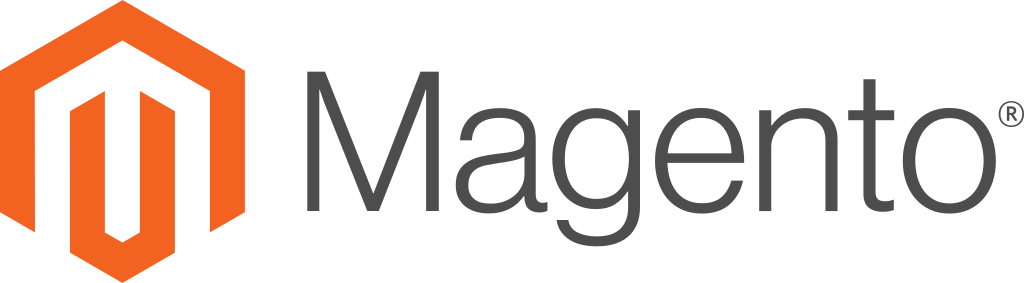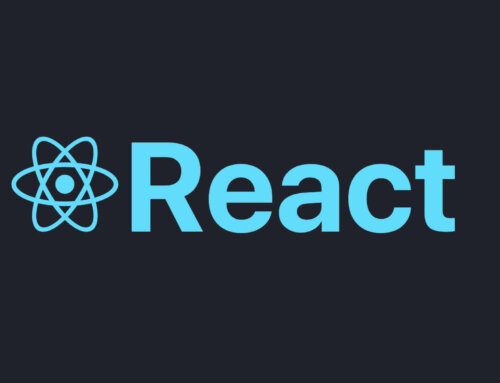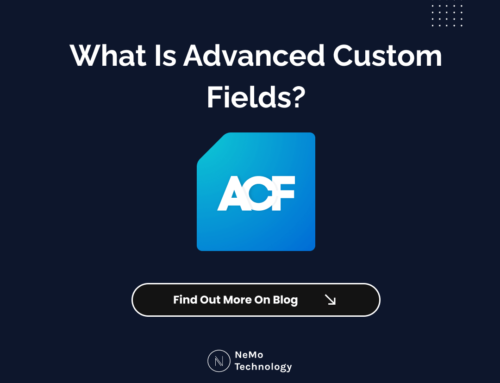Magento 2.2.0 – Main Configurations
First download xampp with these php versions, MYSQL and apache versions.
- 7.0.2, 7.0.6–7.0.x
To verify if PHP is installed already, enter php -v. If PHP is installed
- Magento requires Apache 2.2.x or 2.4.x.
To verify the Apache version, you’re currently running, enter: apache2 –v
- MySQL 5.7(MariaDB and Percona are compatible with Magento because it support MySQL 5.6 APIs.)
- Go to the Magento official website and download Magento 2
- Now go to xampp/htdocs and create the directory. Extract the Magento 2archive in xampp/htdocs/’your_dir_name’.
- Now open your XAMPP Control Panel.
- Click on Apache’s Config and then navigate to PHP (php.ini).
- Now search for extension=php_intl.dll and extension=php_xsl.dll, and remove the semicolon “;” at the beginning from both.
- Search for max_execution_time and change its value to 180000.
- Save and Start the Apache and MySQL services from XAMPP control panel.
- Go to phpMyAdmin and create a database.
- Open the web browser and explore localhost/magento. Now click on Agree and Setup Magento.
- The first step for installing Magento 2 on localhost is to perform a Readiness check. After successful checking, click on Next.
- If unsuccessful you have to un comment that php extentions from php.ini
- Now the database configuration page will appear. Here, enter database details and database name which will be the same as the one you created in phpMyAdmin. After completing this step, click on Next.
- Now complete the web configuration, your store, and admin panel address. After web configuration, click on Next. Remove generated numbers from admin address.
- Now customize your store and click on Next.
- Create an Admin account and click on Next.
- Now hit the Install Now button.
- Open your store by exploring localhost/’dir_name’
Open your admin panel by exploring localhost/admin
If not loading css and javascript files,
- ROOT > var > cache > *DELETE ALL*
- ROOT > var > page_cache > *DELETE ALL*
- ROOT > var > session > *DELETE ALL*
- ROOT > app > etc > di.xml open file and change ,
Magento\Framework\App\View\Asset\MaterializationStrategy\Symlink
to
Magento\Framework\App\View\Asset\MaterializationStrategy\Copy
- ROOT > pub > static > DELETE ALL EXCEPT .HTACCESS
“One or more integrations have been reset because of a change to their xml configs” if this message came in admin view,
That is because of Magento 2 comes with a new module called Shopial_Facebook that adds a new “integration” to the platform. Something facebook related…not important.
You should not worry about it. Ignore it
it can be disabled by run following.
php bin/magento module:disable Shopial_Facebook
Magento 2.2.0 – Setup Languages
On the Admin sidebar, tap System. Then under Tools, choose Web Setup Wizard.
Tap Extension Manager.
It will take a few minutes to generate the list of all available updates, recently purchased extensions, and currently installed extensions and sample data.
For first time you have to get access keys (public and private)
Got to marketplace.magento.com and to your profile
Click Access Keys in the Marketplace tab
Click Create a New Access Key. Enter a specific name for the keys (e.g., the name of the developer receiving the keys) and click OK.
New public and private keys are now associated with your account that you can click to copy. Save this information or keep the page open when working with your Magento project. Use the Public key as your user name and the Private key as your password.
Tap Review and Install. Then, do the following:
a. In the list of extensions that are ready to install, mark the checkbox of the extension that you want to install.
b. In the Latest version column, choose the version that you want to install.
c. In the Action column, click Install.
Run these commands to configure cron
php bin/magento cron:run
php update/cron.php
php bin/magento setup:cron:run
set php memory limit by editing php ini file
set memory_limit to 756M